Detailed Step by Step Guide to Create a Web Application in SharePoint 2013
Our journey to exploit what SharePoint offer continues, and in this blog post, we will provide you a detailed, step by step guide to creating a web application in SharePoint 2013. SharePoint is the leading collaboration resource, and nearly all the small and large organization are drawn towards it for the dynamic functions and value that it delivers. Microsoft has been continuously releasing updated versions of SharePoint, to enable organizations reaching the optimal potential along with the increased productivity and profitability. Web applications created using SharePoint, are objected to enhance workplace collaboration. Below we have listed all the steps in detail, about how you can create a web application while using SharePoint 2013. But before this, let’s have a little background of what a web application in SharePoint is?
A Web Application in SharePoint?
A web application in SharePoint is referred to the parent of the site collection, which enables you to create multiple site collections under one web application. There are a few things that you need to keep in your mind while developing a web application in SharePoint 2013.
× IIS (Internet Information Server) website creation. ( IIS is one of the most powerful Microsoft web servers that can be used to host your website.
× Port Number.
× Host Header.
× Web App Path.
× Authentication.
× Database Name.
For example, if your company has multiple branches in several countries and different states. Then you can create multiple applications using SharePoint. Let's suppose the name of your company is Viftech Solutions and it is located in Canada, USA, and Dubai. Here, you need to create a web application for Viftech Solutions. Viftech will be referred as the parents, and you need to create a site collection for all the branches under Viftech.
× URL: http://Viftech.com/Sites/USA (USA Site Collection).
× URL: http:// Viftech.com/Sites/Canada (Canada Site Collection).
× URL: http:// Viftech.com/Sites/Dubai (Dubai Site Collection).
Once decided what you want from a web application, you can now begin with the development process, which is discussed below in detail.
Step by Step Guide to Create a Web Application in SharePoint 2013
Step # 1: First, click on the ‘Start’ and search for the SharePoint Central Administrator.
Step # 2: Click on the ‘SharePoint Central Administrator' and then go to ‘Application Management.' Then click on ‘Manage Web Application.'
Step # 3: As soon as you will click on ‘Manage Web Application,' a popup will appear that will say ‘Create A New Web Application.'
Step # 4: After clicking on that, click on ‘New' now, which will show you another popup appear that will lead you to‘Create a Web Application.'
Required Settings for Creating a New Web Page
Once all the steps until step #3 are completed, things will start to become more technical. However, if you ever feel that it is too much for you to handle, remember experts like Viftech Solutions are just a call away.
× IIS Website Name & Port: As mentioned above, IIS and Port Number are the mandatory fields that need to be defined for creating a web application in SharePoint. This popup window will give you a few options to choose settings for your web application. You can start with selecting a proper name for your IIS website and then proceed to the port number.
× Anonymous and SSL Configuration: Under the settings for ‘Create a New Website,' you will see the options to define the security setting which says ‘Allow Anonymous' and ‘Use Secure Sockets Layer' (SSL). If you choose the SSL features, you will be asked to select a certificate for every server while using IIS Administrator Tools. Your web application will be unable to access the IIS website until you enable this feature. It is mandatory to provide all this information, and without this, you cannot create a web application in SharePoint.
× Claims Authentication Types: Now enable ‘Windows Authentication' (NTLM is the most recommended setting). You will also need to enable ‘Form-Based Authentication' (FBA) where you are required to specify
ASP.NET Membership Provider Name and the ASP.NET Role Manager Name. These fields are mandatory as well.
Select ‘NO' for the Form Bases Authentication once it is enabled.
× Public URL: Under the ‘Claims Authentication Types' section, you can specify the public URK for your website. This public URL also serves as the domain name for all users visiting the website within your SharePoint
× Application Pool: Here, you are required to create a new application pool name. You can choose the name you
× Authentication & Database Name: Although everything under this section is set to default ‘WSS_Content,' however, you can also customize it.
× Service Application Claims: This section allows you to activate your services whenever you wish within your web application.
Step # 5
Once all these steps are done, you can now click on ‘OK' after verifying the settings, and there you have your web application created in your SharePoint collaboration. It usually takes some time to load. Once it is done, a confirmation popup will appear on your screen, which is actually a message about the successful creation of your web application. After this, you can go back to the ‘Manage Web Application' tab and check the settings and location of your web application. You may repeat this process as many time as you need to create multiple web application for your company in SharePoint 2013.
If you think it is going to a bit technical and a hefty task for you, then get the expert SharePoint consulting firm like Viftech Solutions to have your back in all your IT needs.



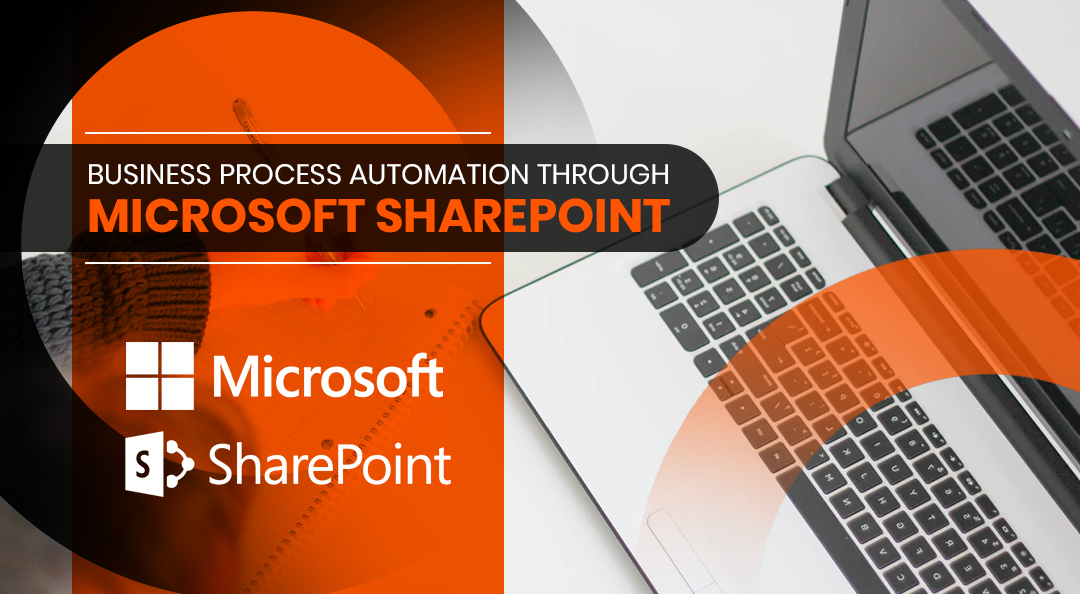
Great information you have shared , thanks for sharing his valuable information. I'll share it with others too.. We are a
ReplyDeletesoftware development company in London providing services as:
IT consulting services
Money transfer system
Money Transfer Software company
Online Money remittance platform
Software development in London
If you are looking to Hire Software developers in London, you can reach us on www.genralsoftwares.com